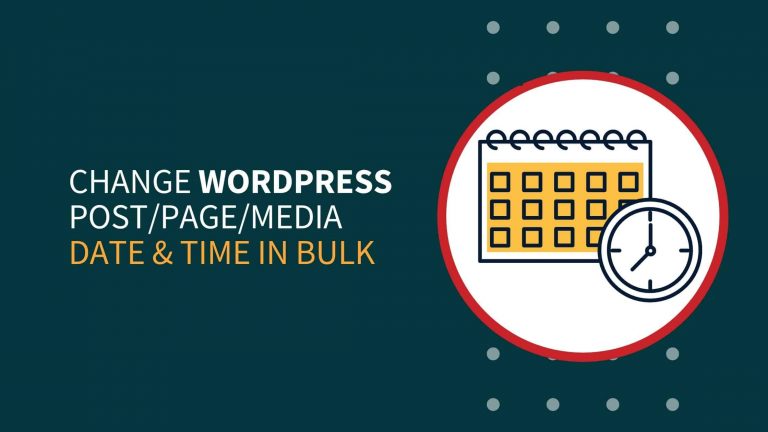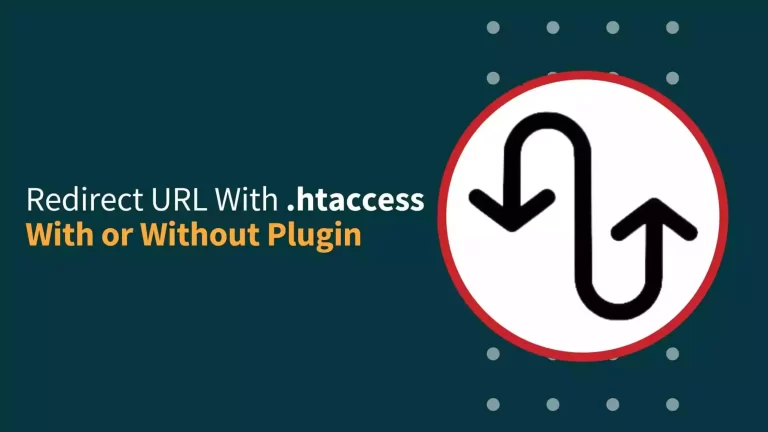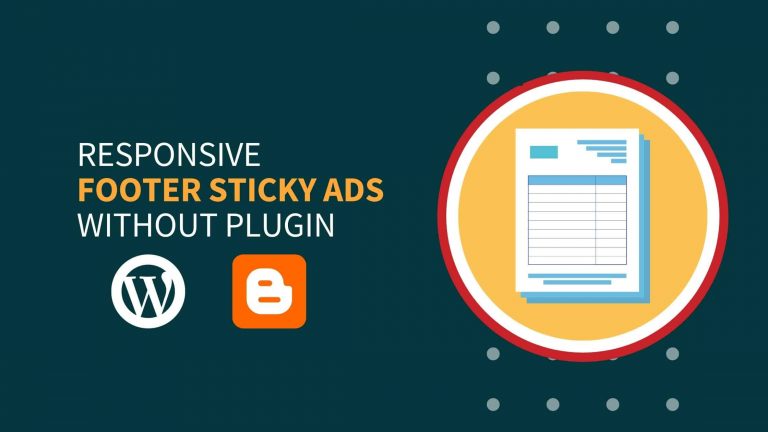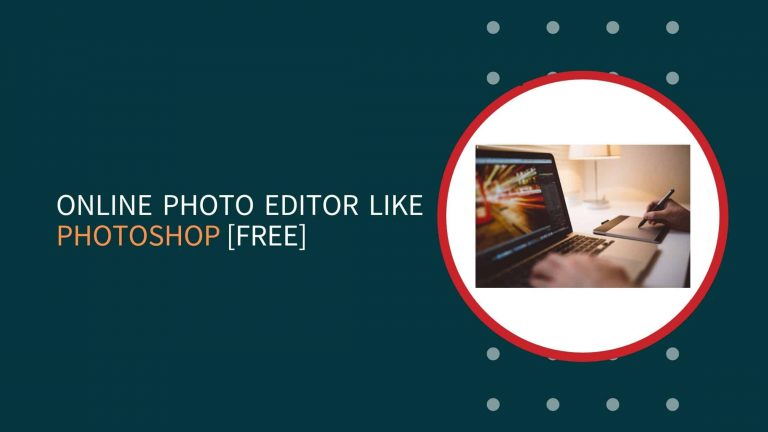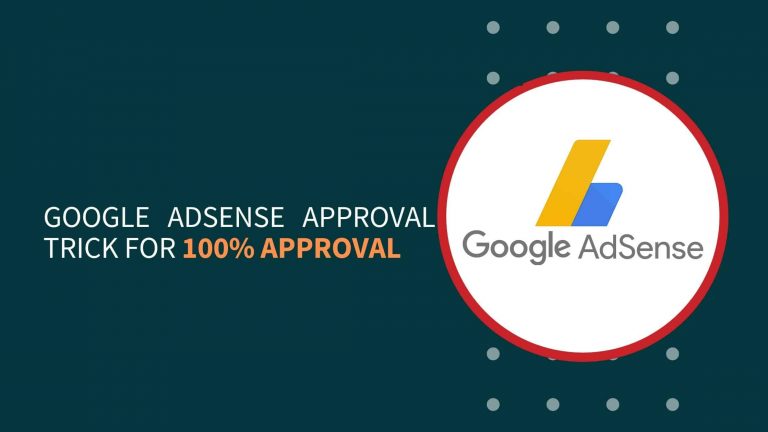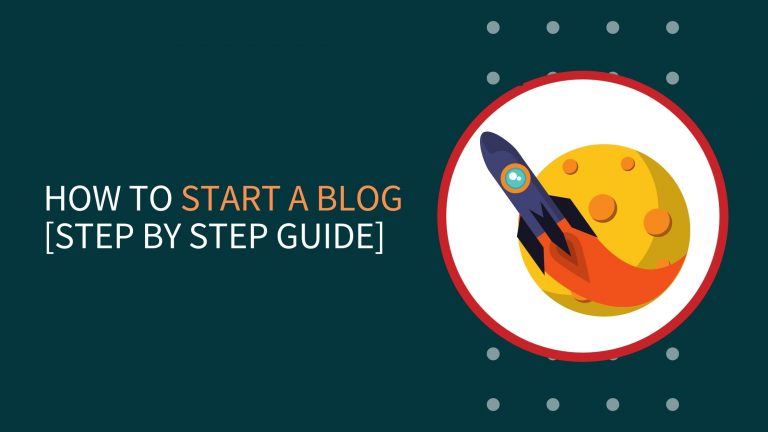Behind any blog post ranking the only secret trick is SEO, and it is tough to do 100% SEO on Blogspot website.
But I guarantee you after reading this Basic To Advanced SEO Settings For Blogger Guide you can also outrank the top performing article in the SERP.
WordPress is more flexible and have lots of plugins to optimize the website but in Blogger only limited resources are available and we have to deal with it to perform the best.
Yes,
These settings are personally used by me, and it helped to achieve 100K+ monthly traffic and to rank my articles in a higher position of SERP.
For higher ranking you have to be smart and bring your article in the zero position because zero position articles acquire 60-70% traffic.
If you can afford a Web Hosting, then my recommendation is to continue with WordPress.
SEO Tree

Image By [Webzoly]
Advance SEO for Blogger in 2020 is the most important thing. On the internet, thousands of websites get created and everyone wants to be on the 1st page of SERP.
Blogger is a free platform offered to us by Google where we can Create Free Website.
Being free it has limitations which works as drawback for a newly created website. Follow these Advance SEO Settings For Blogger to optimize like a pro.
SEO Settings For Blogger?
So here we start applying the required settings.
- Navigate to Blogger > Settings > Basic
1. Basic
In this part, we have covered some basic settings of Blogspot. So make sure that you have done it properly.
- In title enter Website / Niche Name { Give your website a brand new name. }
- Website Description in 500 characters { It Does not get displayed in search results. }
- In the privacy, section selects Yes { So that search engines find your blog. }. If it is set to No search engine crawlers will not be able to crawl your website.

2. Publishing
- In the blog, address go with a custom domain name. { Don’t go with a free domain always use a TLD (Top Level Domain) for better ranking }
- Check the redirect box and save { So that your blog open both with www and without www }

3. HTTPS
This is to ensure the security of a website. When we know to enter into WordPress it is known by SSL Certificate, which is mandatory in 2020. Blogger provides a free SSL Certificate for multiple websites created on Blogger.
For more information about HTTPS and SSL Certificate read the articles published by
Cloudflare
Global Sign
- HTTPS Availability – Yes
- HTTPS Redirect – Yes

If it is HTTPS is off whenever your website will be visited it will show a site not secure warning which will drastically affect your user trust.
4. Permissions
By this setting, you give permission to users who can read the articles published on your Blogspot site. Keep it Public so that Internet users from all around the world can access your blog posts.
- Blog Readers Public

- Go Blogger > Settings > Posts, comments and sharing
5. Posts
- Show at most – No Of post you want to show on homepage
This section determines the availability of the number of articles displays on the homepage.

- Showcase images with Lightbox – Yes
Lightbox is useful for sites that has so many images in the blog post. If Lightbox is enabled for any blogspot website then after clicking on the image it will open like Gallery and all the image will be displayed.
6. Comments
Comments are the best way to interact with readers. It is the most famous method by that readers get in touch with the publisher.

- Comment Location – Embedded
- Who can comments? – User with Google Accounts { A person holding Gmail account can only comment, it will reduce spam comments }
- Comment Moderation – Always { Comments will not be displayed, without your approval}
- Comment form message – (Please do not enter any spam link in the comment box.) { These texts will be displayed in the comment section someone is going to make a comment. }
↓↓

Till now if you liked these settings then leave your unique and best comment. Or if you want to share your experience with SEO settings please share it with our audiences.
- Blogger > Settings > Email
7. Email
- Comment Notification Email – Enter your email address. ( You will receive emails whenever your readers comment on your articles. )

- Blogger > Settings > Language and Formatting
8. Language
- Select your language
- Enable translation
9. Formatting
- Select Time zone and other details according to your region.

- Blogger > Settings > Search Preferences
This is the most important setting in the whole Blogspot. So do it carefully.
10. Meta Tags
This meta tag is very important in SEO, whenever a user searches about your website in search engine this meta description will be displayed there.
- Description – A short description of your site in 150 characters.

11. Errors and Redirections
This is a small part of SEO whenever a page got deleted or its permalink gets changed that links start showing an error called 404 Error. Which is not good from an SEO point of view. If the number of 404 increased more on a website.
- Custom Page Not Found
- Custom Redirects
12. Crawlers and Indexing
- Google Search Console – Add Your Site to Google Search Console so that your website gets indexed by google crawlers.
- Custom robots.txt
Custom robots.txt advanced SEO setting for Blogger
Copy & Paste it in the Custom robots.txt section
User-agent: *
Disallow: /archives/
Disallow: /category/
Disallow: /tag/
Disallow: /label/
Disallow: /search
User-agent: Mediapartners-Google
Allow: /
User-agent: Googlebot-Mobile
Allow: /
User-agent: *
Allow: /
Sitemap: https://www.hextoid.com/sitemap.xml

- Custom robots header tags

13. Monetization
It is not a part of SEO settings in blogger. It belongs to Adsense. According to the new policy of Adsense ads.txt is mandatory on every website which wants to show Adsense ads on their website.
To know more about it read the Ads.txt guide
- Custom ads.txt
14. Theme
- Use fast loading templates
- Mobile-friendly templates
- If it’s premium much better
These are the complete SEO Settings for Blogger (Blogspot). The rest is not related to SEO.
After applying all these settings if you have the mindset that it is enough for your blog to rank then let me clear you one thing.
No Advance SEO Settings For Blogspot is sufficient to rank a Blogspot Website. Being free Blogspot has lots of restrictions. But these settings will help you to achieve at least initial traffic.
It doesn’t mean that a Blogspot website doesn’t rank. It also ranks at good positions in the search results. The Advanced SEO Settings in Blogger include Site Meta Description, Robots.txt, Sitemap, Search Console, and a few more SEO Settings.
What is SEO?
SEO stands for Search Engine Optimization and it is the only way to get free traffic to the website. The better you optimize your website the more you rank in the SERP.
If you want to know more about SEO in details read these articles listed below
- What is SEO? Search Engine Optimization 2020 – Moz
- What Is SEO / Search Engine Optimization? – Search Engine Land
- What is SEO? Search Engine Optimization Explained – Ahrefs
- Search engine optimization – Wikipedia
Types Of SEO
There are 2 types of SEO known to us.
- On-Page SEO
- Off-Page SEO
On-Page SEO
On-Page SEO is the major factor of ranking in 2020. Your powerful content will decide the rankings.
In WordPress, there are a variety of tools are available that help us to write powerful content. But in Blogger resources are limited.
Here I will be sharing some of the tips that will help you to write SEO friendly articles.

- Login blogger.com > Posts > New Post
Title
The title should of length 50 to 60 characters. It must not be less than 30 characters and not more than 60 characters.
If it is fewer search engines will have difficulty understanding the Content and if it exceeds text will not be displayed completely in the SERP.
You should follow some of the tips given below.
- Short & Eye Catchy (30 – 60 characters)
- Use Numbers (1,2,3, etc.)
- Or Use Year, Date, Month (2020, 2019, July 19, Dec)
- Use Power Words (Top, Best)
- Ignore negative words (A, An, etc.)
Labels are an important part of every blog/website. It is used to define the categories of the article so always keep every new article in the appropriate categories.
Schedule: It is useful when your articles get live on a fixed time. Suppose you publish article on 5PM every monday, then it is not possible to make the article live at exactly 5PM and there is a chance that we may forget to publish.
So it comes in use.
A few bloggers also tell that schedules articles get indexed fastly because crawlers get a ping that this article will be live at this time.
Permalink: You have to give special care to this section, because it can’t be changed and if you are changing. It is a creates a big problem for the whole website, because that link start showing a 404 Error, that sends negative signal to search enginge.
Follow these points before setting up the permalink
- Use custom permalink
- Short
- Must include targetted keywords
- We can’t remove date so don’t think of it.
Search Description
It is also known as Meta Description. Some tips you must follow while entering Search Description. The length of the meta Description should be 155 to 160 characters.
It is the most important part to gain high CTR.
Body
Body, which is the most important part of every article. We have to give our best in the body. Some tips you must follow which is given below.
- Use H1, H2, H3, all these three tags are very important. Don’t underestimate any Tag.
- Use short paragraphs
- Images (Compressed Images)
- Links (Internal & External)
- Videos (Optional)
- Use lists
- Align text according to their place
- Use simple words in Body. Don’t use tough sentences or words.
Conclusion
The conclusion is also an important part of a blog post. Some things should be added in conclusion that is given below.
- Try to bring your targetted keywords
- Make it short.
- In the end, try to add the article update date and time or anyone.
Frequently Asked Questions
Yes, sure, these are one of the best SEO Settings that can be done in Blogger (Blogspot).
There settings 100% safe. As you can see we have not used any single external things.
If it is on Blogger then you must apply these settings and you will see the results within a few months.
This article is for Blogger platform. Some of the above tips you may follow in WordPress.
Wrap Up
I hope this article would be helpful for you.
If you have any queries feel free to discuss it with me, It will be a lovely opportunity to help you.